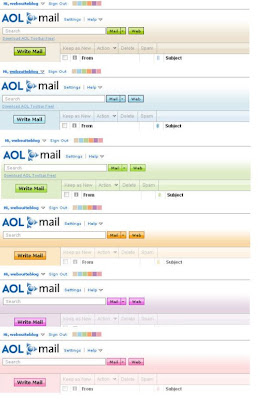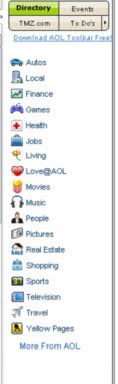Hi,
There are many, many new keyboard short cuts in the Web Suite that are handy, but
there are 5 that every Web Suite user should know about. These will not only help you save calories, but also help your index finger and mouse last longer. :-) Seriously, they help you read, compose, and send email faster, which are the repetitive things we do often.
Notes: Your mileage may vary depending on which browser you use; these may work in other browsers, but they are intended for Internet Explorer 6/7 and Firefox. Mac users, should substitute the Apple key for the Ctrl key below.
To
Write an email quicker while in the Inbox or any folder:
Just press
Alt-W, which is short for Write email. (while holding down the Alt key, press the letter W)
To
Reply to an email quicker while reading an email:
Just press the
R key by itself (short for Reply). Guess what it is to reply to All? The
A key of course--see how logical we made it?
To
Forward an email quicker while reading it:
Just press the
F key by itself (short for Forward of course).
To mark an email as
New:
Just press the
N key by itself (remember, emails marked “Keep as New” are never auto-deleted in AOL-branded accounts; AIM-branded accounts keep emails forever without any action).
And my favorite, to
Send the email quicker:
Press
Ctrl-Enter (while holding down the Ctrl key, press the Enter key)
There are another 50+ short cuts available in the Web Suite. If you want to see the full list of them, send me an email (websuiteblog at aol dot com). The list is too long to post here.
After you try these keyboard short cuts for a few days, you’ll love them. Enjoy managing your emails a bit faster.
Tae
“The AOL Mail Blog Guy”
Tags:
keyboad,
shortcuts