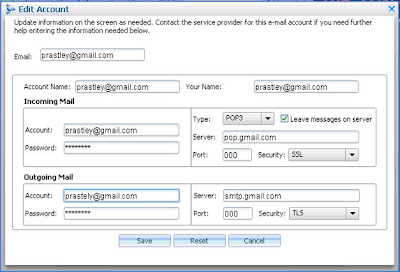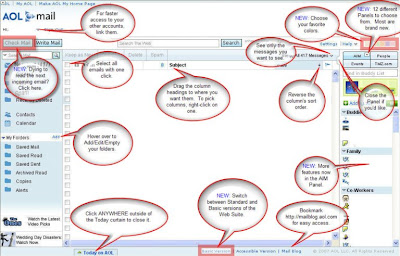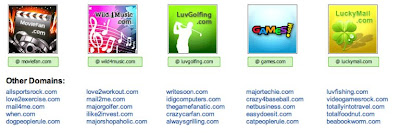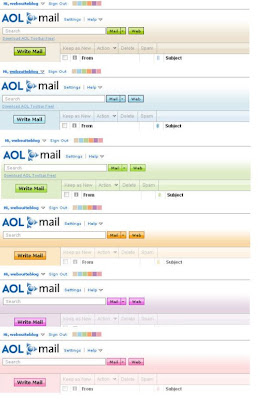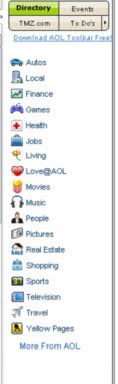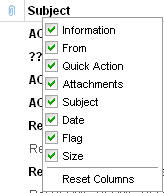Updated solutions below as of Mon, 6/11, 5:40pm PDT.If you're experiencing technical difficulties with the new Web Suite, on behalf of the entire mail team, I apologize for any inconvenience this may have caused you. Below are some solutions/suggestions that may help you get back on track.
If you are totally locked out of your account or you cannot send emails from it, you can access the old version of the Web Suite at:
http://webmail1.webmail.aol.com This will at least get you back on track if you cannot use the new version for some reason.
An easier way to get technical assistance has been created since blogs don't lend themselves well to threaded-topics. There are also more people there who are helping out with questions and I'm jumping there too to answer technical questions. That message board is at: http://messageboards.aol.com/aol/en_us/articles.php?boardId=569193&func=3&channel=People
If you're running into any of the following issues (the majority of you are not based on internal usage reports), please
check back here daily as I'm editing the text below often as soon as I get the news.
If you think you're "
missing some emails," then try clicking the Sign out link at the top-left corner of the screen, then log back in and you should see everything. A few accounts may need this done once, in order to get everything synced back in.
In Internet Explorer 6 or 7, if you can't log into your account fully and you get a "
this.txtAdvertisement.domNode is null or not an object" error, then see if you have the ICQ 6 Toolbar installed and try disabling it as a temporary workaround.
The Contacts list (Addresses) is sorting differently than the old version. A user option has been made available so that the Contacts list can be sorted by the First name or Last name, just like the old version had it. This capability is now under Settings | General.
FireFox 2.0 no longer crashes when logging out as of 5/25 (URL should contain 27481 or higher). Side effect: the "You've Got Mail" sound won't be heard in FF for now, only if you have QuickTime 7 installed.
It's painstakingly slow and it takes around 20+ seconds to open or send an email - that's not the norm and we know it's happening mostly on Macs with the Safari browser. We highly recommend using Firefox, which is free at www.mozilla.com. Alternatively, Mac users who don't want to upgrade to Firefox can use the old version I spoke about above.
When printing emails, the attachment's name and size weren't displayed. That's been addressed in the next release coming in mid/late June.
Symptoms like
stuck loops, not showing the list of messages or a folder's contents, error: “An error occurred while Retrieving your message,” not being able to log in, error: “error loading address book,” etc. that are NOT specifically identified here, can be resolved usually by clearing the browser's cache/cookie files. How this is done is very important on some computers/browsers, depending on what state your account was in at the time of an upgrade.
Please follow these steps EXACTLY to ensure that you've completely cleared your browser's cache/cookies.
1) Make sure you are logged out of your account before doing any of the following.
2) Clear all of your browser's cache and cookie files (very important for quickest resolution).
3) Then log back into your account.
If you are
getting an error when trying to send an email, it may be because some other software has changed your normal settings in the browser. This can be fixed by a simple change.
If you are using IE6, please follow these steps to adjust your setting. Other browsers will have different steps so see its documentation for specific steps):
1) Go to the Tools menu and click Internet Options
2) Click the Security Tab
3) Click the Custom Level button
4) Scroll about 2/3 of the way down and look for "Navigate sub-frames across different domains" and make sure it's set to "Enable-ON."
If you
can't log in at all to the new Web Suite, it may be because some other software has disabled ActiveX in your browser.
Here are the steps on how to turn on ActiveX Controls in IE6 (if using another browser, see its documentation or search on the internet):
1) Go to the Tools menu and select Internet Options
2) Click the Security Tab
3) Click the Custom Level button
4) Scroll down around two pages and look for items marked "Run ActiveX controls and plug-ins" and "Script ActiveX controls marked safe for scripting." Select the "Enable-ON" option for BOTH of those and click the OK button. You should be able to log in now.
If you need help, please copy/paste the questions below and add your answers to the end of each one when leaving a comment about your issue. 1) Detailed description of the issue and exact error message.
2) Operating System and version.
3) Browser name and version.
3.5) Type of connection to the Internet (broadband or dialup).
4) Whether you've already cleared the browser's cache/cookie files. Make sure to click the Sign Out link near the top-left corner of the screen first, clear the cache/cookies (click here for steps), then close and restart the browser. The order of these steps are very important and fixes 80% of the recent issues being reported here.
5) Whether the same problem occurs on multiple computers (if you can try that test).
5.5) Can you temporarily try turning off any firewall, ad blocker, security or anti-virus software, just as a brief test, to see if it works then?
6) What's the 5 digit number in the web address (URL)?
7) Whether you're getting the same results at webmail1.webmail.aol.com and mail.aol.com.
8) Same problem with another account too? (to rule out any account-specific possibilities)
9) If on Windows, what does your Task Manager show for the average CPU utilization ~10 seconds after everything finishes loading? If on Mac, this is found in Activity Monitor (Applications | Utilities folder).
10) Click the Help link while holding down the Shift key and you'll get a Mail System Summary page that gives more technical details. Give me with all the text on that page please.
The entire Web Suite team is focused on addressing any remaining critical issues and we're sorry for any inconvenience this may have caused. Thanks for being patient while we resolve these transitional issues.
PS: For technical issues, a lot of solutions are being offered at the Web Suite message board since it's much easier for everyone to find the topics that are of interest to them. It's also easier for us to provide the answers there since each technical topic is separated and more visible.
For answers to technical questions, please post them at:
http://messageboards.aol.com/aol/en_us/articles.php?boardId=569193&func=3&channel=People
If you have a non-technical question (about features, how to do X, looks, etc), please leave them here for me. Thanks.
Tae