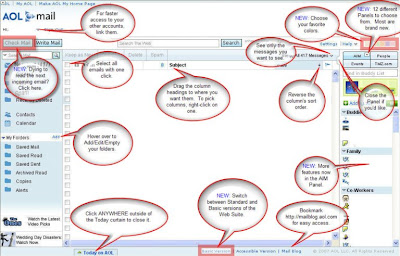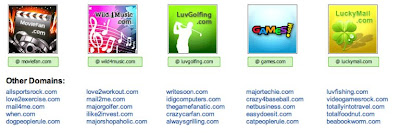Reminder: There is nothing to install onto your computer to try a beta version of the Web Suite—you simply access the new beta version by accessing a different web site using your browser, and you can switch back to the web mail you’ve been using, at any time, by going to a different web page to access your emails. In other words, the same email account content can be accessed via the following new web sites (web mail services).
Hi,
On behalf of the entire AOL Mail team, I’m happy to announce the all-new Web Suite Basic Beta and an upcoming update to the Web Suite Standard web mail products. Both were released a few hours ago into Beta, and are accessible for everyone to try out. I think you’ll find the Beta Basic version fast and streamlined for those of you who want mail, and mail only,—fast. And for those of you who want a more full experience, with calendar, Panels, Pictures, etc, and have a fast internet connection with a fast computer, then the Web Suite Standard may be more to your liking. Either way, AOL gives you the choice.
There are two big announcements:
1) The new
Web Suite Basic is now available in beta (once there, you can switch to the Standard version via a link at the bottom of the screen). Basic is designed for those of you who want only emails, and as fast as they can be served up. It’s optimized for those of you who:
- Are on a slower internet connection (ie: 56k dialup modems),
- Are using an older operating system such as Windows 98, Windows 2000, and older versions of the Mac OS,
- Are using an older web browser (ie: Microsoft Internet Explorer 5.x, Firefox 1.x, Safari 2.0.3 and below, etc.),
- Use screen readers or other accessibility software, or
- Just want a faster Web Mail experience without needing access to your Calendar, AIM, or Pictures. Faster systems can also use the Basic version if you prefer.
The AOL Beta team will begin a more formal test of the Basic version starting next week, but it is available as a sneak peek. You can
subscribe to the Web Suite Beta Alert if you'd like to be notified of that and other Web Suite beta events.
2) The
Web Suite Standard in beta, which will be the new version of what most of you have been using to date, has new features that you’ve been asking for. Once there, you can switch to the Basic version via a link at the bottom of the screen. The new Standard version has many new features, some of which are:
- Six different screen colors (“skins”) to choose from.
- Twelve different Panels with a wide variety of topics, such as:
o News — Headlines from AOL Top News, CNN, USA Today, New York Times, and Strange But True
o Business — News from the marketplace from AOL Business News, BusinessWeek, Forbes, Fortune, and The Motley Fool
o Sports — Scores and game highlights from AOL Top Sports, USA Today Sports, New York Times Sports, and ESPN
o Technology — Feed your inner-propeller-head with tech information from Techcrunch, CNET, Engadget, Digg, and Gizmodo
o Entertainment — News from Hollywood to Bollywood via MovieFone, TMZ.com, People.com, and the AOL Music Top 11 Show
o Directory — The AOL Channel lineup: quick links to close to twenty major portals for the information and content you've come to expect.
o Daily Quote — Random quotes from great (and some not so great) minds throughout theages
- New link at the bottom of the screen to toggle between the Basic and Standard versions of the Web Suite (with compatible browser).
- Many more AIM Panel features, such as separate sign in/out capability, “invisible” mode, multiple conversations within a single window, Buddy sounds, offline IM capability, expressions, additional preference settings, auto-sign-in capability, and much more.
Below is a screen shot highlighting some of Web Suite Standard’s new features.
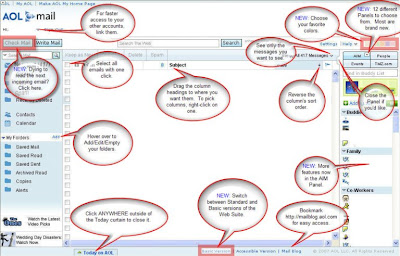
With the various versions available to you, it can get a bit confusing until you get familiar with
the differences between each one. I recommend you create a browser bookmark for your favorite Web Suite version (or all of them so that you have them at your fingertips). Bookmarks can be created easily in Windows XP by following these steps (see your operating system’s documentation for steps in other OS’):
1) Log into the version of web mailthat you prefer.
2) Resize the browser window so that you can see a part of the Windows desktop behind it.
3) Drag-n-drop the IE icon from the browser window to the desktop. See screen shot below--drag the part that’s highlighted in red. A shortcut will be created on the desktop. Double-clicking it will take you straight to your login page. No more remembering web site addresses.

Tell us what you think of both the beta of Web Suite Basic and the new features in the Web Suite Standard. And thanks for choosing AOL.
Tae Kang
“The AOL Mail Blog Guy”
http://mailblog.aol.com
Keyword: mail blog