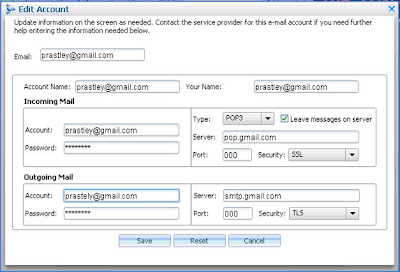Written by guest blogger Laura Peterson, Sr. Product Manager, AOL Desktop Software
Hi everyone,
Hope you’ve been checking out the mail experience in the beta of
Helix (update: now called AOL Desktop), our latest all-in-one desktop software. I’m here to check in and tell you about a couple of cool features in Helix mail, such as the ability to add and
access multiple mail accounts.
Helix lets you read mail from numerous non-AOL mail accounts, like Yahoo Mail, Gmail, Hotmail, etc., all at the same time. In addition to supporting mail addresses from the AOL network (domains like AOL, AIM, eAddress and Affinity mail), Helix also lets you check and write mail from other POP3 accounts like GMail and Verizon. The Helix team implemented this in a really elegant way by using tabs. Tabs are one of the new innovations you’ll see in the mail experience and something we’ve done throughout Helix to improve windows management.
The first screenshot below shows the mailbox (in the background) with multiple mail accounts enabled: an AOL e-mail address tab and a Gmail tab. After you add multiple accounts, you will be able to easily tab between your inboxes from the top of the AOL Desktop mailbox.
To add an e-mail account, click the “add e-mail account” button near the top middle of the form. You’ll be taken to the mail account part of mail settings where you can add and edit accounts.

This next screenshot shows where you enter your additional account information. (The port numbers are just placeholder, by the way.) Make sure you have the password for your additional mail account ready. AOL Desktop will enter as much information as it can on its own, but it’s also helpful to have the server address, port numbers and security types ready just in case Helix doesn’t auto-populate these fields. You should be able to access this information, as well as enable any other POP-related functionality, from your additional mail account settings.
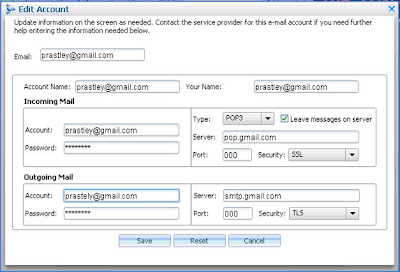
After you’ve added an account, the tabs will let you toggle between your mail account inboxes.
Here are a couple things to remember about multiple accounts in AOL Desktop:
* The number of unread mail will be displayed as a number in each inbox account tab. However, only your main AOL-domain (including AIM, eAddress etc.) mail count and mail list will appear in the Helix toolbar and toolbar hover state.
* When you compose a mail,
you now have a choice of what account you can send it from. Just select the preferred account from the dropdown list. (However, your main AOL address will always be the default.)
* You only have one set of folders for Helix mail. Regardless of what account tab you’re in or how many accounts you add, the folders where you save your mail will not change. Similarly, you will still have one central Address Book store.
Well, have fun checking out multiple accounts in Helix mail!
Be sure to try out the Beta so you can also explore other new features like tabbed mail, built-in MapQuest, AIM, and App Map, which lets you view all your open windows as clickable thumbnails.
Download the Helix Beta here: http://beta.aol.com/projects.php?project=helix
Cheers,
Laura Peterson
Tags:
Helix,
new aol software,
multiple accounts,
AOL Desktop